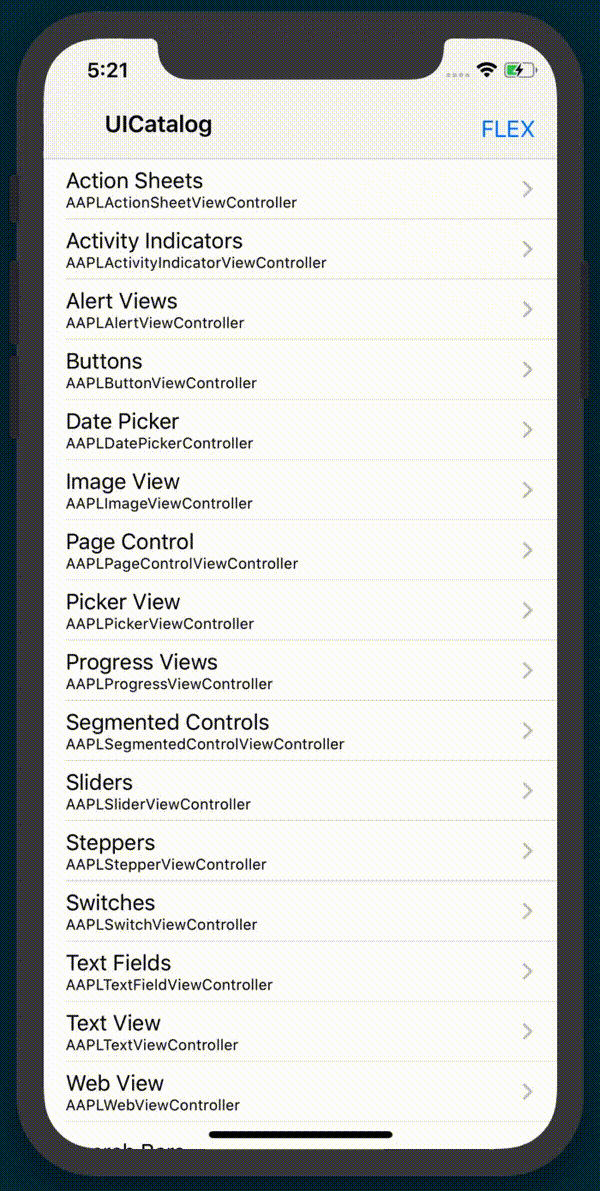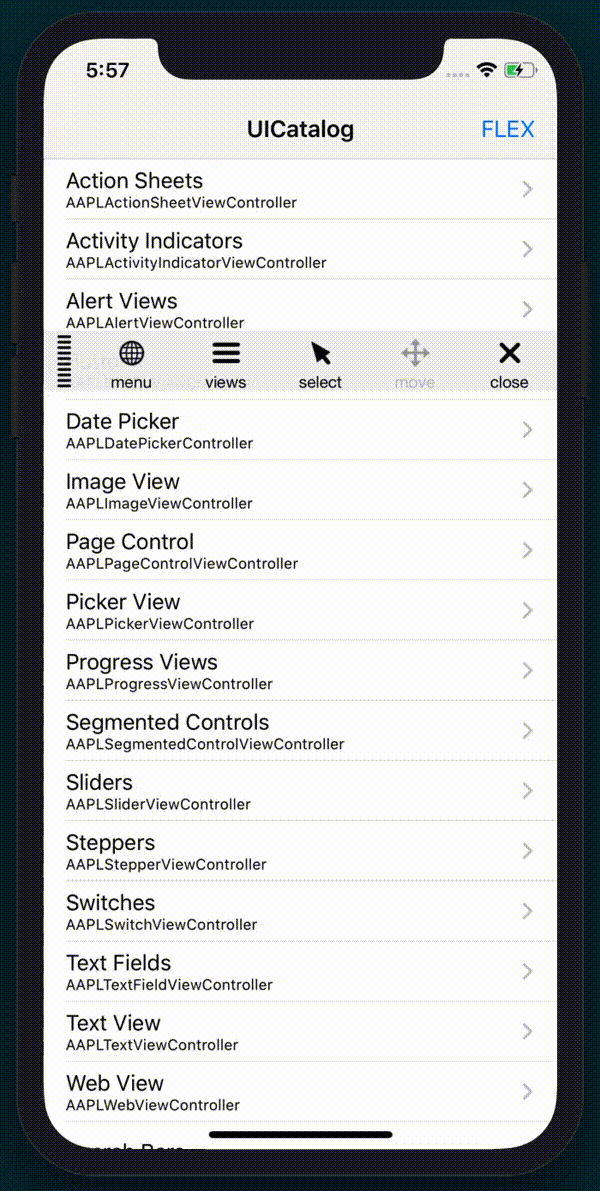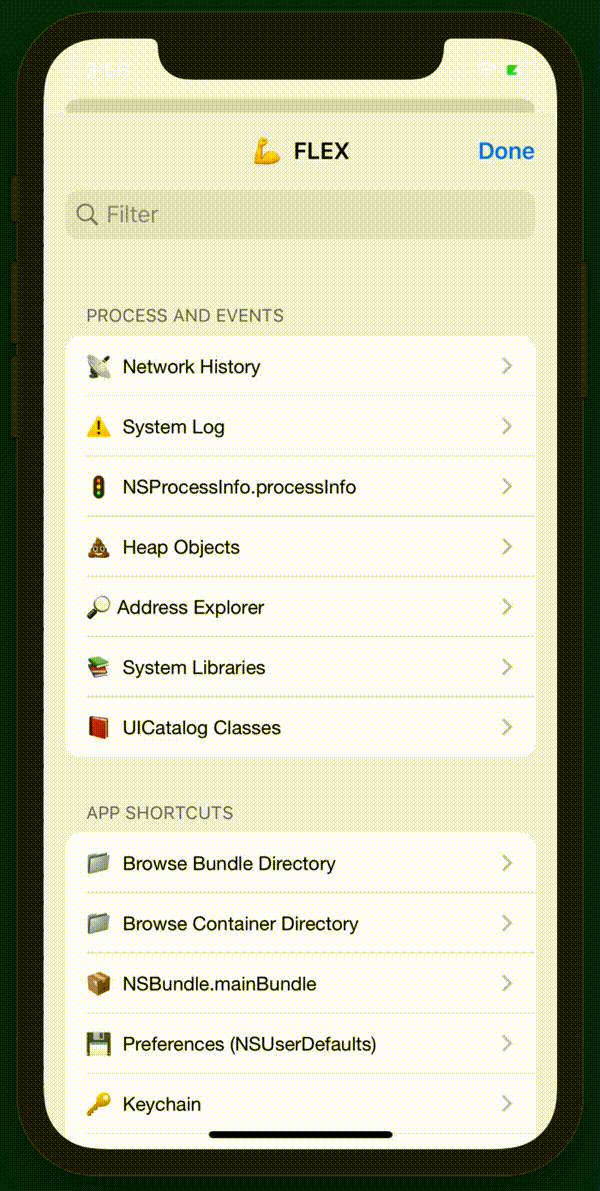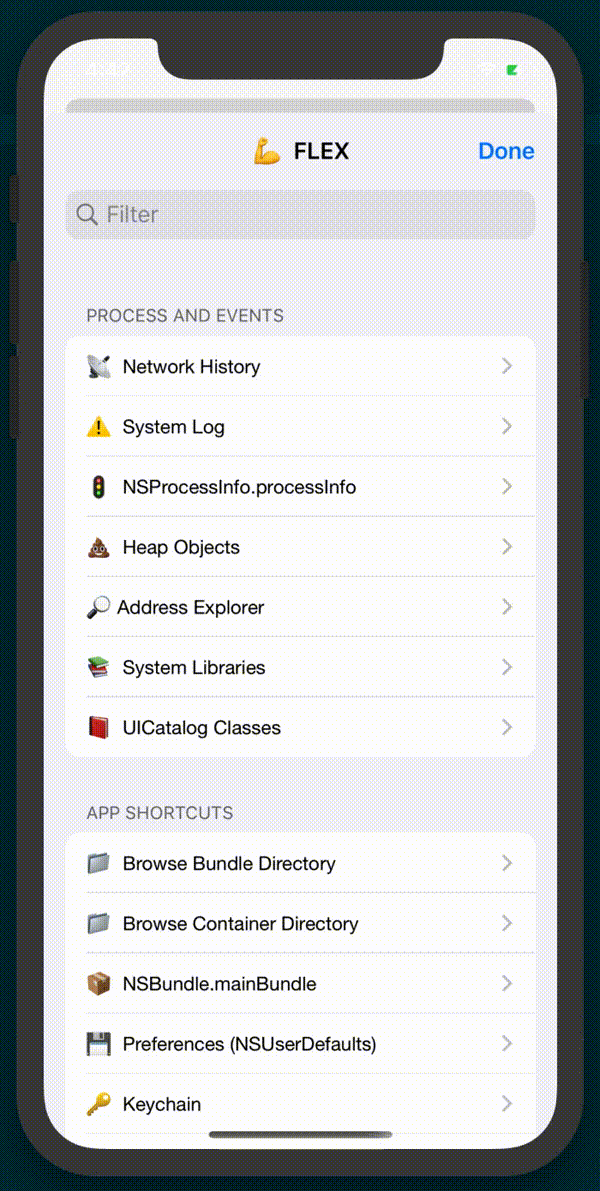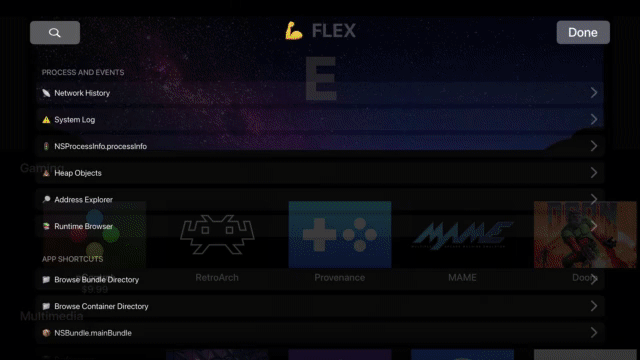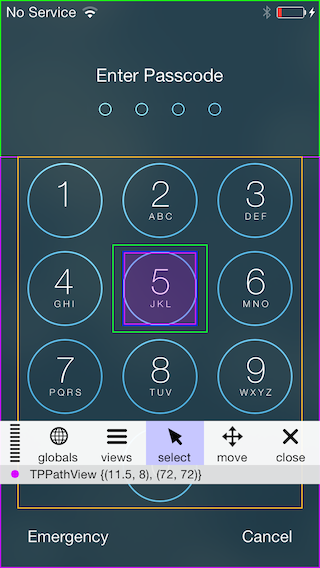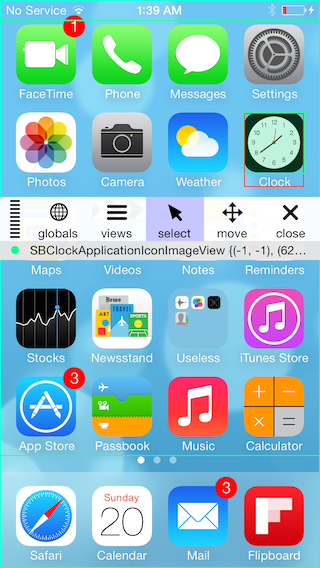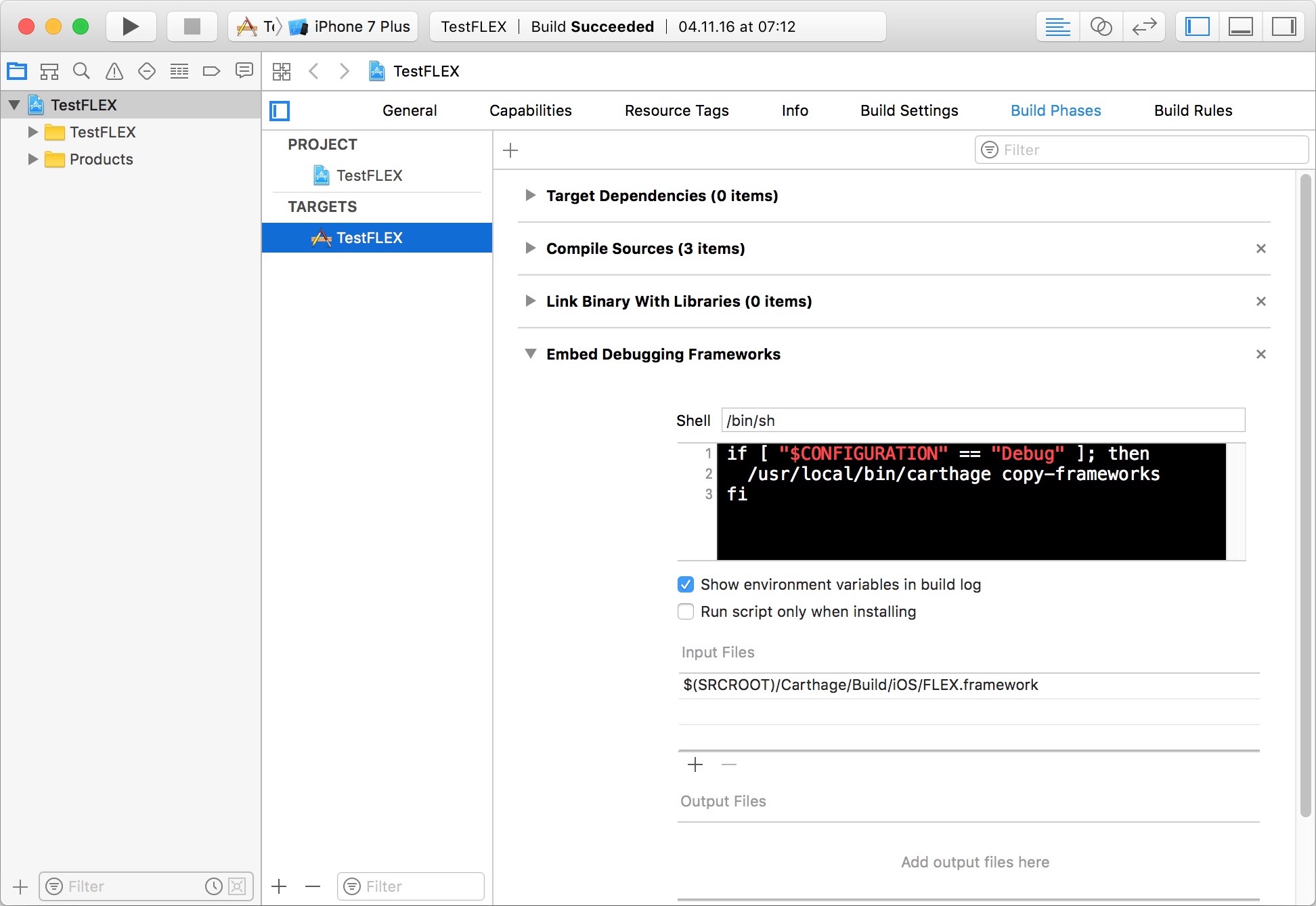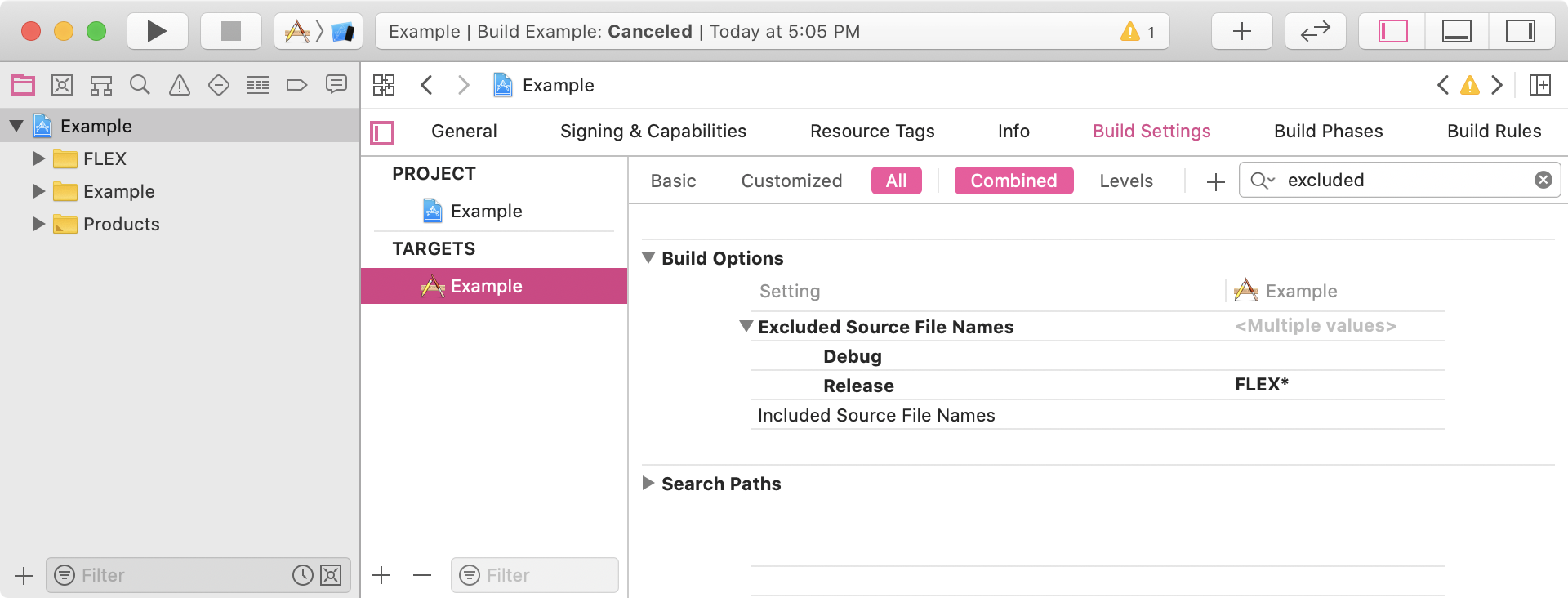|
|
4 年 前 | |
|---|---|---|
| .github | 4 年 前 | |
| Classes | 4 年 前 | |
| Example | 4 年 前 | |
| FLEX.xcodeproj | 4 年 前 | |
| FLEXTests | 4 年 前 | |
| Graphics | 4 年 前 | |
| WebKit.framework | 4 年 前 | |
| flexinjected | 4 年 前 | |
| layout | 4 年 前 | |
| tvOSAccessoryImages | 4 年 前 | |
| .clang-format | 10 年 前 | |
| .gitignore | 4 年 前 | |
| .travis.yml | 7 年 前 | |
| CONTRIBUTING.md | 9 年 前 | |
| FLEX-tvOS-Info.plist | 4 年 前 | |
| FLEX.podspec | 4 年 前 | |
| LICENSE | 9 年 前 | |
| README.md | 4 年 前 | |
| postScript.sh | 4 年 前 | |
| tvOSBuild.sh | 4 年 前 | |
| tvos_flexing.gif | 4 年 前 | |
| view_selection.MP4 | 4 年 前 |
README.md
FLEX
FLEX (Flipboard Explorer) is a set of in-app debugging and exploration tools for iOS & tvOS development. When presented, FLEX shows a toolbar that lives in a window above your application. From this toolbar, you can view and modify nearly every piece of state in your running application.
Give Yourself Debugging Superpowers
- Inspect and modify views in the hierarchy.
- See the properties and ivars on any object.
- Dynamically modify many properties and ivars.
- Dynamically call instance and class methods.
- Observe detailed network request history with timing, headers, and full responses.
- Add your own simulator keyboard shortcuts.
- View system log messages (e.g. from
NSLog). - Access any live object via a scan of the heap.
- View the file system within your app's sandbox.
- Browse SQLite/Realm databases in the file system.
- Trigger 3D touch in the simulator using the control, shift, and command keys.
- Explore all classes in your app and linked systems frameworks (public and private).
- Quickly access useful objects such as
[UIApplication sharedApplication], the app delegate, the root view controller on the key window, and more. - Dynamically view and modify
NSUserDefaultsvalues.
Unlike many other debugging tools, FLEX runs entirely inside your app, so you don't need to be connected to LLDB/Xcode or a different remote debugging server. It works well in the simulator and on physical devices.
Usage
In the iOS simulator, you can use keyboard shortcuts to activate FLEX. f will toggle the FLEX toolbar. Hit the ? key for a full list of shortcuts. You can also show FLEX programmatically:
Short version:
// Objective-C
[[FLEXManager sharedManager] showExplorer];
// Swift
FLEXManager.shared.showExplorer()
More complete version:
#if DEBUG
#import "FLEXManager.h"
#endif
...
- (void)handleSixFingerQuadrupleTap:(UITapGestureRecognizer *)tapRecognizer
{
#if DEBUG
if (tapRecognizer.state == UIGestureRecognizerStateRecognized) {
// This could also live in a handler for a keyboard shortcut, debug menu item, etc.
[[FLEXManager sharedManager] showExplorer];
}
#endif
}
Feature Examples
Modify Views
Once a view is selected, you can tap on the info bar below the toolbar to present more details about the view. From there, you can modify properties and call methods.
Network History
When enabled, network debugging allows you to view all requests made using NSURLConnection or NSURLSession. Settings allow you to adjust what kind of response bodies get cached and the maximum size limit of the response cache. You can choose to have network debugging enabled automatically on app launch. This setting is persisted across launches.
All Objects on the Heap
FLEX queries malloc for all the live allocated memory blocks and searches for ones that look like objects. You can see everything from here.
Explore-at-address
If you get your hands on an arbitrary address, you can try explore the object at that address, and FLEX will open it if it can verify the address points to a valid object. If FLEX isn't sure, it'll warn you and refuse to dereference the pointer. If you know better, however, you can choose to explore it anyway by choosing "Unsafe Explore"
Simulator Keyboard Shortcuts
Default keyboard shortcuts allow you to activate the FLEX tools, scroll with the arrow keys, and close modals using the escape key. You can also add custom keyboard shortcuts via -[FLEXManager registerSimulatorShortcutWithKey:modifiers:action:description]
File Browser
View the file system within your app's bundle or sandbox container. FLEX shows file sizes, image previews, and pretty prints .json and .plist files. You can rename and delete files and folders. You can "share" any file if you want to inspect them outside of your app.
SQLite Browser
SQLite database files (with either .db or .sqlite extensions), or Realm database files can be explored using FLEX. The database browser lets you view all tables, and individual tables can be sorted by tapping column headers.
3D Touch in the Simulator
Using a combination of the command, control, and shift keys, you can simulate different levels of 3D touch pressure in the simulator. Each key contributes 1/3 of maximum possible force. Note that you need to move the touch slightly to get pressure updates.
Explore Loaded Libraries
Go digging for all things public and private. To learn more about a class, you can create an instance of it and explore its default state. You can also type in a class name to jump to that class directly if you know which class you're looking for.
NSUserDefaults Editing
FLEX allows you to edit defaults that are any combination of strings, numbers, arrays, and dictionaries. The input is parsed as JSON. If other kinds of objects are set for a defaults key (i.e. NSDate), you can view them but not edit them.
tvOS Notes
Installation notes
Check releases or build and add the framework manually, this will need review and merging in to the main repo & a cocoapod / carthage et al update to get the framework added in any other way for tvOS versions. ./tvOSBuild.sh is added for convenience and will yield a framework in the build/Release-appletvos folder.
General notes / usage
- When in 'select' mode press the 'menu' button to return to the toolbar
- When in 'select' mode play/pause will also work to click items and is more reliable than selection with the remote touch pad, tapping rather than clicking the touchpad is also more reliable. Tapping right on a siri remote / clicking right on an older silver remote will work as well
- Press and hold 'select' to drill down to details in views hierarchy list view controller. Tapping right on a siri remote / clicking right on an older silver remote will work as well
- When in selection mode double tap on 'play/pause' OR press and hold 'select' or 'play/pause' to bring up an alert with useful options ('view details', 'move view' and 'show views' are available there)
FLEXInjected notes
- Easily used with a jailbreak: FLEXInjected (avail from default repos now with 'com.nito.flexinjected', bottom of featured section first item in 'Utilities')
- After toggling via FLEXInjected it will take 10 seconds after launch for the toolbar to appear, if closed - triple tap play/pause to bring it back
Missing features
- Snapshot view (i dont think this one is going to make it in)
Learning from Other Apps
The code injection is left as an exercise for the reader. :innocent:
Installation
FLEX requires an app that targets iOS 9 or higher. To run the Example project, open a Terminal window in the Example/ folder and run pod install, then open the generated workspace.
CocoaPods
FLEX is available on CocoaPods. Simply add the following line to your podfile:
pod 'FLEX', :configurations => ['Debug']
Carthage
Add the following to your Cartfile:
github "flipboard/FLEX"
Buck
If you're using Buck, you may want to silence some of the warnings emitted by FLEX. You will need to build FLEX as an apple_library and pass the -Wno-unsupported-availability-guard flag, as well as the other warning flags below to disable any other warnings FLEX may have.
Manual
Manually add the files in Classes/ to your Xcode project, or just drag in the entire FLEX/ folder. Be sure to exclude FLEX from Release builds or your app will be rejected.
Silencing warnings
Add the following flags to to Other Warnings Flags in Build Settings:
-Wno-deprecated-declarations-Wno-strict-prototypes-Wno-unsupported-availability-guard
Excluding FLEX from Release (App Store) Builds
FLEX makes it easy to explore the internals of your app, so it is not something you should expose to your users. Fortunately, it is easy to exclude FLEX files from Release builds. The strategies differ depending on how you integrated FLEX in your project, and are described below.
Wrap the places in your code where you integrate FLEX with an #if DEBUG statement to ensure the tool is only accessible in your Debug builds and to avoid errors in your Release builds. For more help with integrating FLEX, see the example project.
CocoaPods
CocoaPods automatically excludes FLEX from release builds if you only specify the Debug configuration for FLEX in your Podfile:
pod 'FLEX', :configurations => ['Debug']
Carthage
- Do NOT add
FLEX.frameworkto the embedded binaries of your target, as it would otherwise be included in all builds (therefore also in release ones). - Instead, add
$(PROJECT_DIR)/Carthage/Build/iOSto your target Framework Search Paths (this setting might already be present if you already included other frameworks with Carthage). This makes it possible to import the FLEX framework from your source files. It does not harm if this setting is added for all configurations, but it should at least be added for the debug one. Add a Run Script Phase to your target (inserting it after the existing
Link Binary with Librariesphase, for example), and which will embedFLEX.frameworkin debug builds only:if [ "$CONFIGURATION" == "Debug" ]; then /usr/local/bin/carthage copy-frameworks fiFinally, add
$(SRCROOT)/Carthage/Build/iOS/FLEX.frameworkas input file of this script phase.
FLEX files added manually to a project
In Xcode, navigate to Build Settings > Build Options > Excluded Source File Names. For your Release configuration, set it to FLEX* like this to exclude all files with the FLEX prefix:
Additional Notes
- When setting fields of type
idor values inNSUserDefaults, FLEX attempts to parse the input string asJSON. This allows you to use a combination of strings, numbers, arrays, and dictionaries. If you want to set a string value, it must be wrapped in quotes. For ivars or properties that are explicitly typed asNSStrings, quotes are not required. - You may want to disable the exception breakpoint while using FLEX. Certain functions that FLEX uses throw exceptions when they get input they can't handle (i.e.
NSGetSizeAndAlignment()). FLEX catches these to avoid crashing, but your breakpoint will get hit if it is active.
Thanks & Credits
FLEX builds on ideas and inspiration from open source tools that came before it. The following resources have been particularly helpful:
- MirrorKit: an Objective-C wrapper around the Objective-C runtime.
- DCIntrospect: view hierarchy debugging for the iOS simulator.
- PonyDebugger: network, core data, and view hierarchy debugging using the Chrome Developer Tools interface.
- Mike Ash: well written, informative blog posts on all things obj-c and more. The links below were very useful for this project:
- RHObjectiveBeagle: a tool for scanning the heap for live objects. It should be noted that the source code of RHObjectiveBeagle was not consulted due to licensing concerns.
- heap_find.cpp: an example of enumerating malloc blocks for finding objects on the heap.
- Gist from @samdmarshall: another example of enumerating malloc blocks.
- Non-pointer isa: an explanation of changes to the isa field on iOS for ARM64 and mention of the useful
objc_debug_isa_class_maskvariable. - GZIP: A library for compressing/decompressing data on iOS using libz.
- FMDB: This is an Objective-C wrapper around SQLite.
- InAppViewDebugger: The inspiration and reference implementation for FLEX 4's 3D view explorer, by @indragiek.
Contributing
Please see our Contributing Guide.
TODO
- Swift runtime introspection (swift classes, swift objects on the heap, etc.)
- Add new NSUserDefault key/value pairs on the fly